Frequently asked questions
Result not found.Try another search!
Technical Support
How do I fit a new hard drive?
Please note that the software change will reset all long term meters on the machine & the machine will need to be re-floated once the software change is complete (SEC Meter values will remain unchanged).
If a security dongle has been provided with your new hard drive/SSD, you must also swap the old security dongle in the machine with the new one provided. The sticker on the dongle should match with the identifier on the bottom of the sticker on the new hard drive/SSD.
Ensure machine is turned off.
Replace the Hard drive ensuring both connections are secure and that the hard drive is fixed in place, DO NOT LEAVE THE HARD DRIVE DANGLING BY THE SATA CABLES.
Power the machine on. (Note: If the machine is fitted with a Gauselmann MPU pc it will restart 3 times as the hard drive ID’s with all the hardware).
How do I pair peripherals?
All pairing procedures need to carried out whilst the machine is requesting pairing of that specific peripheral, the machine must remain turned on whilst pairing peripherals until completion of the process. When the machine reads ‘Deselect trusted mode on all devices and power cycle terminal’ ensure the dipswitches used for pairing on the peripherals are deselected, for example, dipswitchs 3, 4 & 5 on the V2 Eagle. Once they are deselected, reboot the machine.
V² Eagle
• Unplug coin mech
• Enable dips 3,4 & 5
• Plug in coin mech
• Check for paired message on screen
• Disable dips 3,4 & 5
SCH5 Hopper
• Unplug hopper (unplug ribbon cable at rear of hopper shelf on Genie)
• Rotate hopper upside down (wait 5 seconds)
• Plug in hopper
• Check for paired message on screen
Innovative NV11
• Unplug note mech
• Slide red latch on the front of the NV11 across in the direction of the arrow and fully open the unit (it’s hinged at the rear)
• Press and hold button on the front of the recycler and plug in the note mech
• After 5 seconds the light on the inside of the unit should be flashing
• Check for paired message on screen
• Close up unit
JCM Vega
For normal DES dips 6, 7 & 8 on bank 2 should be on. All other dips (including recycler) should be off. If your dips are not set correctly you may receive a no note acceptor message, re-set dips and restart machine before continuing
To Pair:
• Enable dip 4
• Check for paired message on screen
• Disable dip 4
What does 'CCTalk peripheral error' mean?
This error indicates a pairing or encryption issue with one of the peripherals. Open both doors on the machine, then look back at the top screen to see further information on what the error is and which peripherals are currently affected.
What does 'Quixant Initialisation Error 16' mean?
This error is caused by one of the machines peripherals. To determine which one, turn the machine off, then for example, unplug the note acceptor, then turn the machine back on. If the error message changes to ‘No Note Acceptor’, it is the note acceptor causing the issue. Whichever peripheral you determine to be causing the issue then needs to be replaced. Be sure to go through this process with all three peripherals in the machine.
What does 'Dongle Missing or Faulty' mean?
The machine’s security dongle is either not currently plugged into a USB port on the Quixant PC, or the security dongle has corrupted and is now faulty. If you have determined that the dongle is faulty, a new one will need to be ordered.
How does the top door locking mechanism work?
Always close the doors with the lock in the OPEN position.
Failure to do this will cause strain on the lock and prevent the door from closing properly.
Ensure when closing the top door of a cabinet that the door locks are in the open position, this means the key remains in the lock with the slide bolt across to the right of its movement. Should the door be closed with the opening slide bolt in any other position, it will cause the protruding lock security to foul on the cabinet and cause damage and misalignment to the security mechanism.
Do I need to contact Blueprint before enabling MARS on my cabinet?
MARS is a software, accountancy and management tool that is an option provided by us to enable a number of functions on your connected machines.
To take advantage of this function, you must contact Blueprint first.
The option is in the Test menu under machine setup and requires enabling ( Default is always disabled).
PLEASE NOTE, This function should only be enabled after discussion with your Blueprint Account Manager to ensure you are eligible for this function.
Should you enable MARS and save changes with out authorisation from Blueprint to do so, not only is the process irreversible, but your machine will then begin a 30 day count down before it is completely disabled and will require replacement software to become functional once again.
What do I do when it says 'Site Details Required'?
What do I do if a reboot occurred during a payout?
What do I do if the reboot alarm goes off repeatedly?
What does 'No Coin Acceptor' mean?
What does 'No Hopper (#)' mean?
What does 'No Note Acceptor' mean?
How do I change a Quixant200 (QXi200) battery?
The Quixant 200 is found in the following Cabinets –
• Aurora
• Genie
• Slant top
• Vision Casino
On rare occasions your Blueprint machine may report “Battery Low” or “Battery Empty” status. If this is the case it will be required to change one of the batteries mounted on the underside of the Quixant PC. We ALWAYS recommend changing all 3 batteries at the same time despite what level the others may show at the time of opening the Quixant casing.
Remove Quixant from the Blueprint machine
The batteries on the QXi200 are all located close to each other on the reverse side of the main board. To disassemble the unit, remove all screws on the casing to gain access to the internal boards. Battery Locations are shown on the diagram below. Each battery is separately mounted and plugs in to the board individually. Replace ALL 3 of these at the same time and with the identical type. (CR2032 3V).
The on-board flash and EEPROM memory are non-volatile and do not require a supply of power for it to maintain the integrity of the data stored with in it. The on-board SRAM, however, always requires appropriate battery backup power to maintain its contents when the mains power is not present. Additionally, certain logging functions such as intrusion events must be monitored when the power is off.
The QXi200 has 3 high power Lithium CR2032 3V batteries. These are non-rechargeable; however, they are only utilised when the main system power is off. Whilst power is supplied on the +12v line the batteries will not be used.
Assuming the machine is never switched on, the expected battery life is as follows.
Bat 1 – 5 years This is assuming when new the battery has a capacity of 220mAh.
Bat 2 & 3 = 16 years These will vary depending on the model of SRAM, a typical 16Mb is typically 1.5uA.
What do I do if the hopper fails to payout?
Locate the hopper within the machine and check for any signs of jams or damage inside and in the coin exit chute. Ensure that the inside of the hopper is full clean throughout to help negate any jams. If the hopper still fails to payout correctly after checking these symptoms, replace the hopper.
What does 'No SEC Meter' error mean?
How do I update a machine using a USB stick?
- Enter the ‘Test Menu’ once the machine is turned on, then select ‘More Tests’ in the bottom right hand corner.
- Select the second option, ‘Machine Setup’ and press ‘Next Page’ on the right hand side until you reach the last page.
- Ensure your USB update stick is now plugged into the Quixant PC, and if you have a replacement licence dongle replace this now, then select the option ‘USB Update’.
- The update should then begin to run on the machine, leave the update to finish and DO NOT remove the USB update stick until the machines game menu is visible on screen.
What do I do if the update is looping continuously?
- Enter the ‘Test Menu’ once the machine is turned on, then select ‘More Tests’ in the bottom right hand corner.
- Select the second option, ‘Machine Setup’ and press ‘Next Page’ on the right hand side until you reach the last page.
- Ensure your USB update stick is now plugged into the Quixant PC, and if you have a replacement licence dongle replace this now, then select the option ‘USB Update’.
- The update should then begin to run on the machine, leave the update to finish and DO NOT remove the USB update stick until the machines game menu is visible on screen.
How do I pair an EMP coinmech?
- Unplug the coin mech
- Enable Dip switch 8 (top)
- Plug in the mech 0 solenoid will click once
- After short period, further 2 clicks will be heard
- Disable Dip switch 8 and reboot
MD100+ Updates
What do I need to update my MD100+?
You will require both:
- A USB Update Stick, which you can either download the relevant file for by clicking here or order via email at stores@bpops.co.uk.
- A USB Connection Lead, either A to B for MD100+ Blue or A to Micro for MD100+ Gold. Both can be ordered from our stores department. These are fitted as standard to all cabinets with an MD100+ Gold.
Can the update kits be reused?
Yes, the USB’s can be used an unlimited amount of times for the corresponding note acceptor unit, however we advise leaving the USB cables fitted for future updates.
Do I need to return the update kits?
No, the kits are on a purchase only basis – they do not need to be returned.
My machine has the error message 'No Note Acceptor' after the update has finished?
With the machine turned on, hold down the red button beneath the note bezel on the MD100+ units for 3 seconds until the unit initializes. Once it begins to initialise, reboot the machine this should clear the error. Please inspect cables before rerunning the update.
DHL Returns Portal
Do you have a DHL Returns Portal Policy?
Yes. If you are looking to return your item(s) we are here to help, we offer free returns via our Returns Portal or alternatively you can return your item(s) via your own means using a courier of your choice.
Which return address do I select?
For all USBs, dongles & SSDs please select Blueprint head office – Newark, for all other parts please select blueprint service centre – Droitwich.
What paperwork do I need to include in my parcel?
Please include a copy of the original delivery note you received with your item(s) and, a completed parts fault form if applicable.
How do I pack my return?
- Wrap your item carefully with appropriate protection such as bubble wrap/foam. You could use the original packaging/wrap/foam supplied on delivery if it has remained in a good condition.
- Pack the empty space around your item(s).
- Ensure the package does not exceed the maximum dimensions of 120cm x 90cm x 60cm and weighs no more than 20kg. If the parcel exceeds this, please contact our Customer Service Department on 01636 677425 and select option 2 or alternatively email csd@bpops.co.uk
- Enclose a copy of the original delivery note you received with your item(s) and, a completed parts fault form if applicable.
- Seal your parcel with tape ensuring all openings and corners are secure.
- If you wish to print your returns label attach this to your parcel, if using the QR code on drop off, we will label the parcel for you.
Will I get charged for this return?
No, this return service is totally free!
Do I need to print the label?
You can print your returns label and attach this to your parcel or simply present the QR code supplied in the email confirming your return at your chosen DHL drop off location.
How can I track my return?
You can track your return parcel here by entering the tracking number provided on your email confirmation or receipt at drop off.
Where can I find the delivery note number required for my return?
Where can I find the account number?
Are any product excluded from the returns?
Parts returnable through the DHL portal must fit in a box with maximum dimensions of 120cm x 90cm x 60cm and weigh no more than 20kg*.
*Monitors should be sent by your own means with special instructions due to the size and fragility of part.
Where can I drop my parcels?
DHL offer a live view of sites which should accept your parcel, and their proximity to you. Click here for more info.
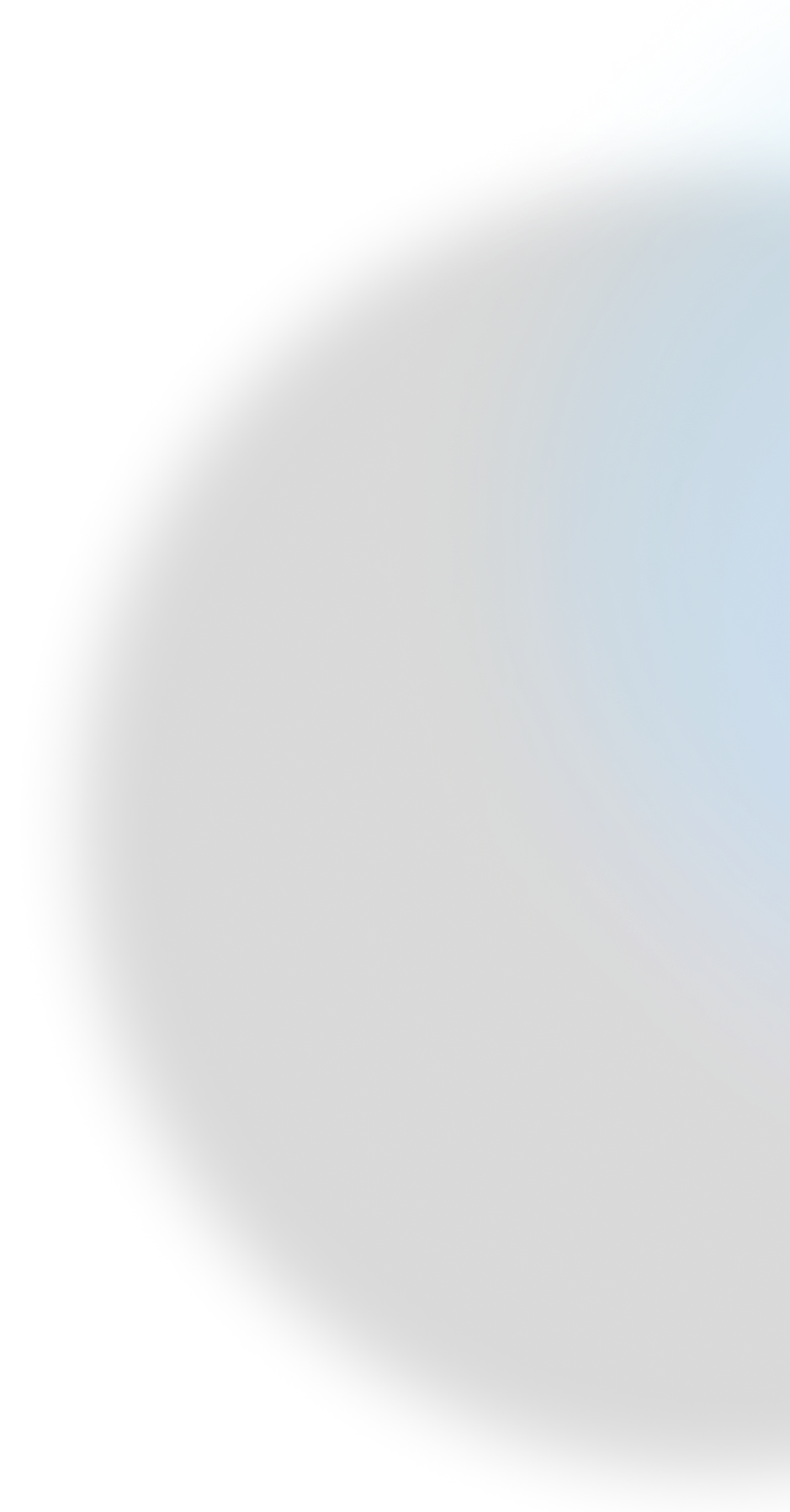
Can’t find the answer you’re looking for?
- Call our customer service department on 0800 254 5401



